Viewing SMS Traffic Report
This report provides the user with full information about the sent messages along with the volume of those messages based on several business criteria as shown below.
Note
- The report viewed by default is that of the previous 7 days. Reports of Parent Accounts and Sub-accounts can be displayed for a maximum of 30 days, as per the choice of the user.
- Reports exported to emails will be sent in detail to the registered email.
To view an SMS Traffic Report
- Access the SMS Traffic Report page by navigating to the Dashboard page, and clicking on the Check the Feature button for the Traffic Reports.
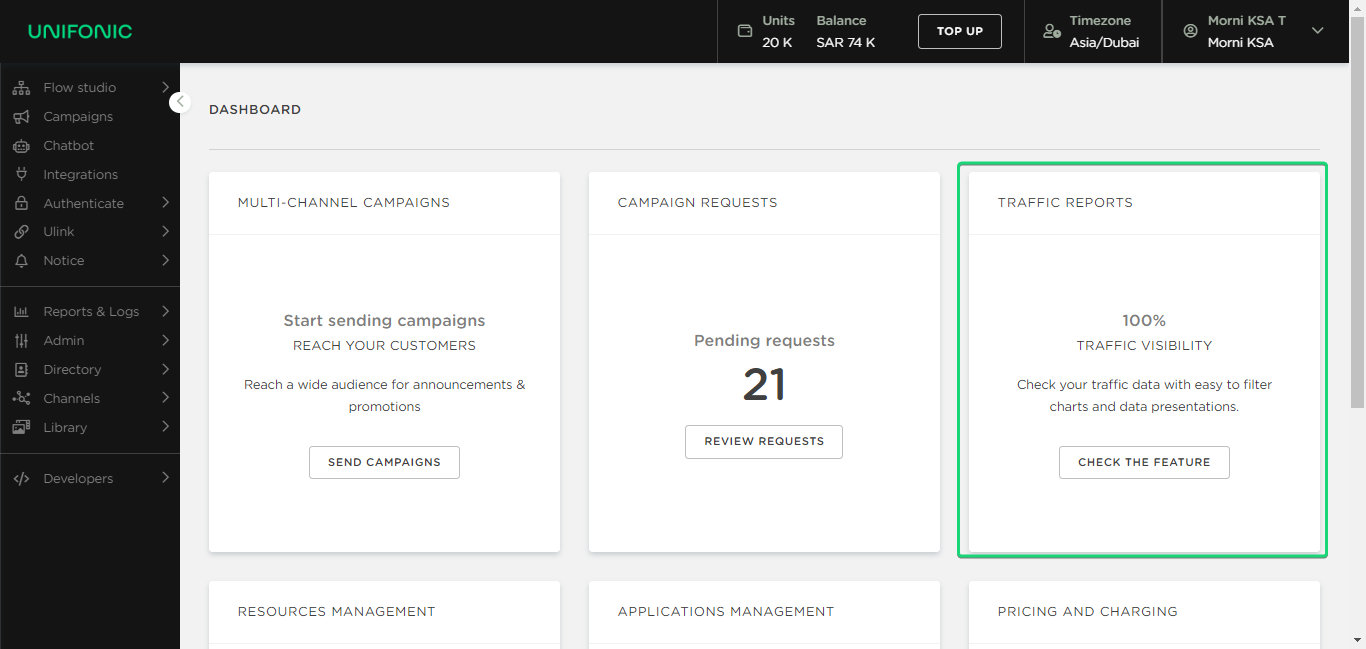
- TheReports & Logs sections opens, select SMS Traffic Report.
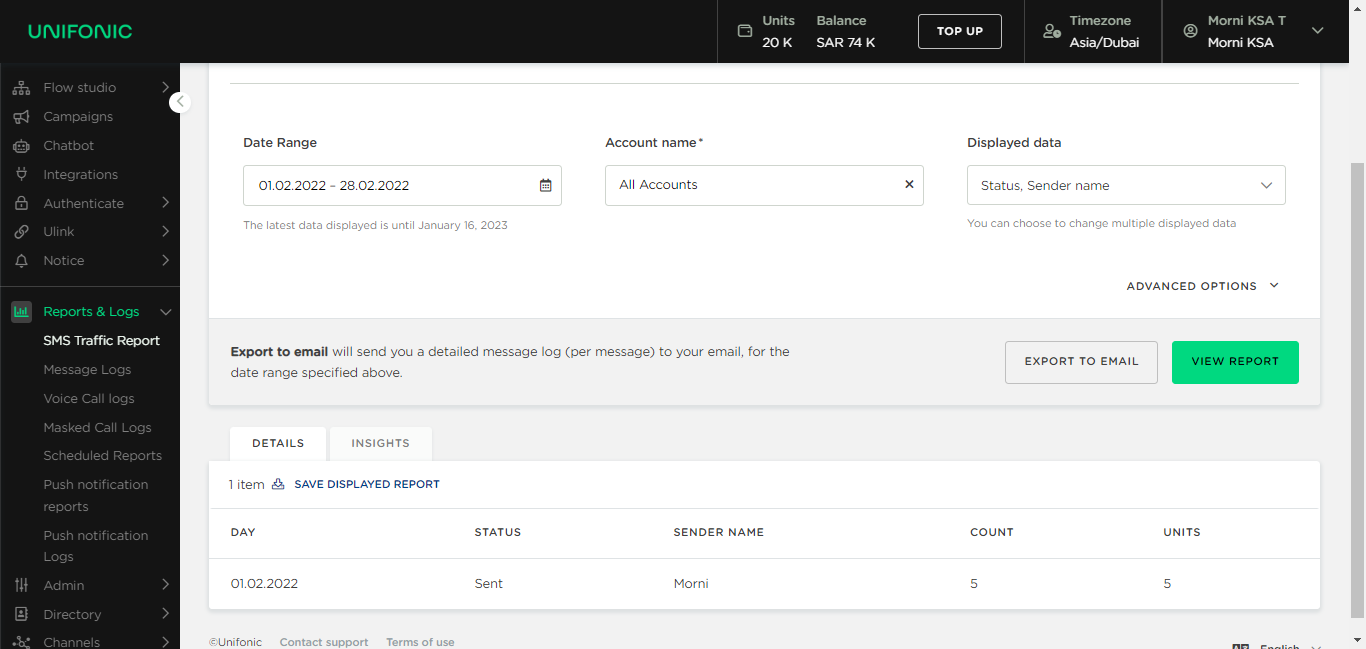
- Click the calendar icon, and select the date range for the data to be displayed.
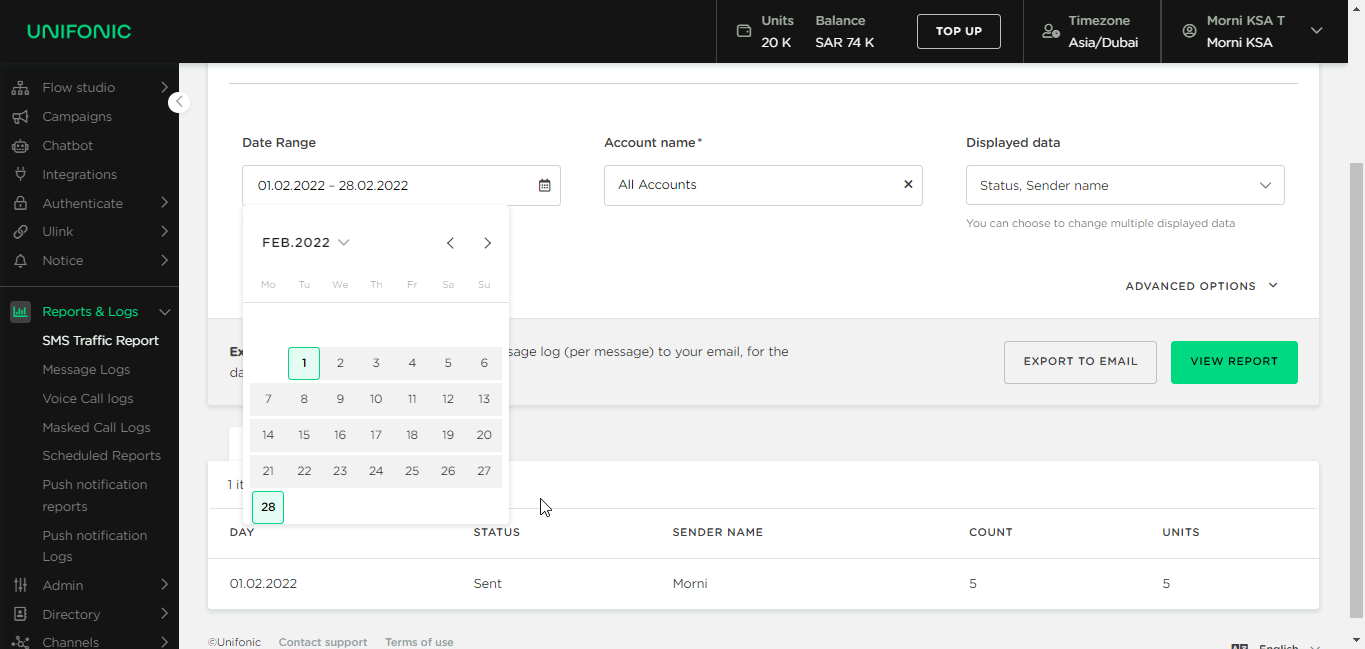
Note
A message is displayed below the Date Range box, indicating the threshold date on which the data is available.
- From the Account Name drop-down list, select the account for the data to be displayed.
- From the Displayed Data drop-down list, select the box next to the required data to be displayed in the report.
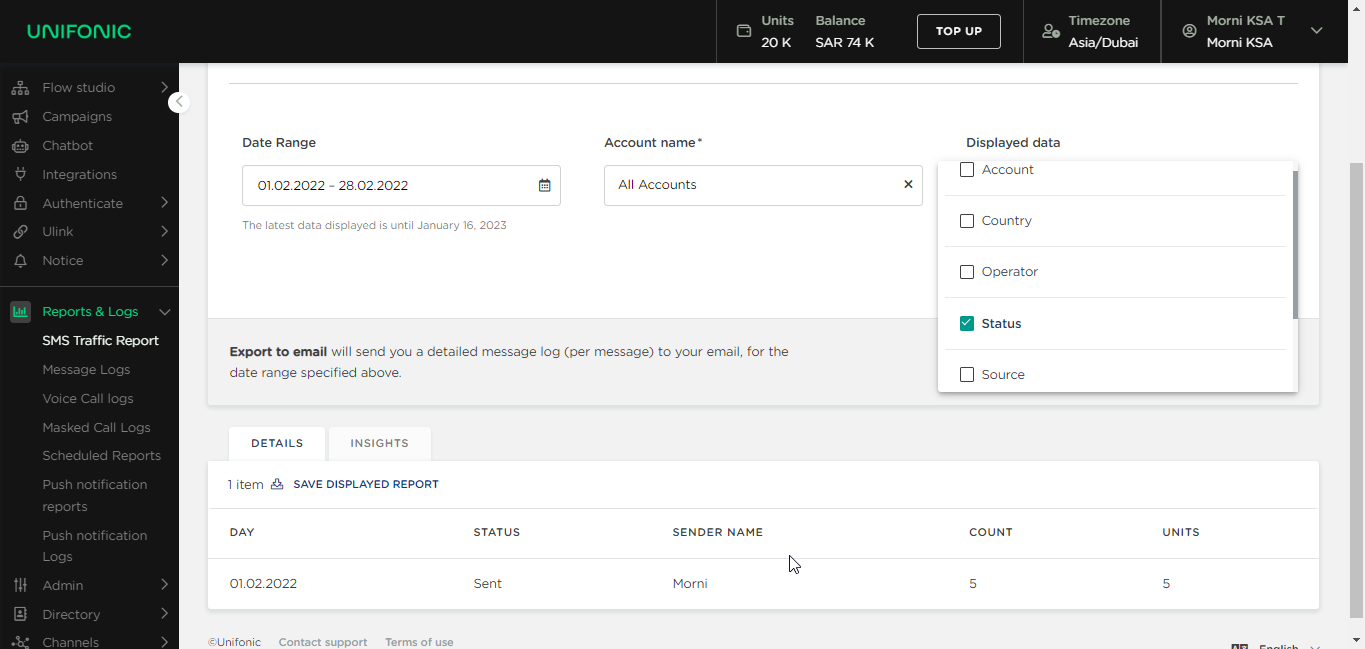
- Click View Report. The report will be displayed in the lower part of the page.
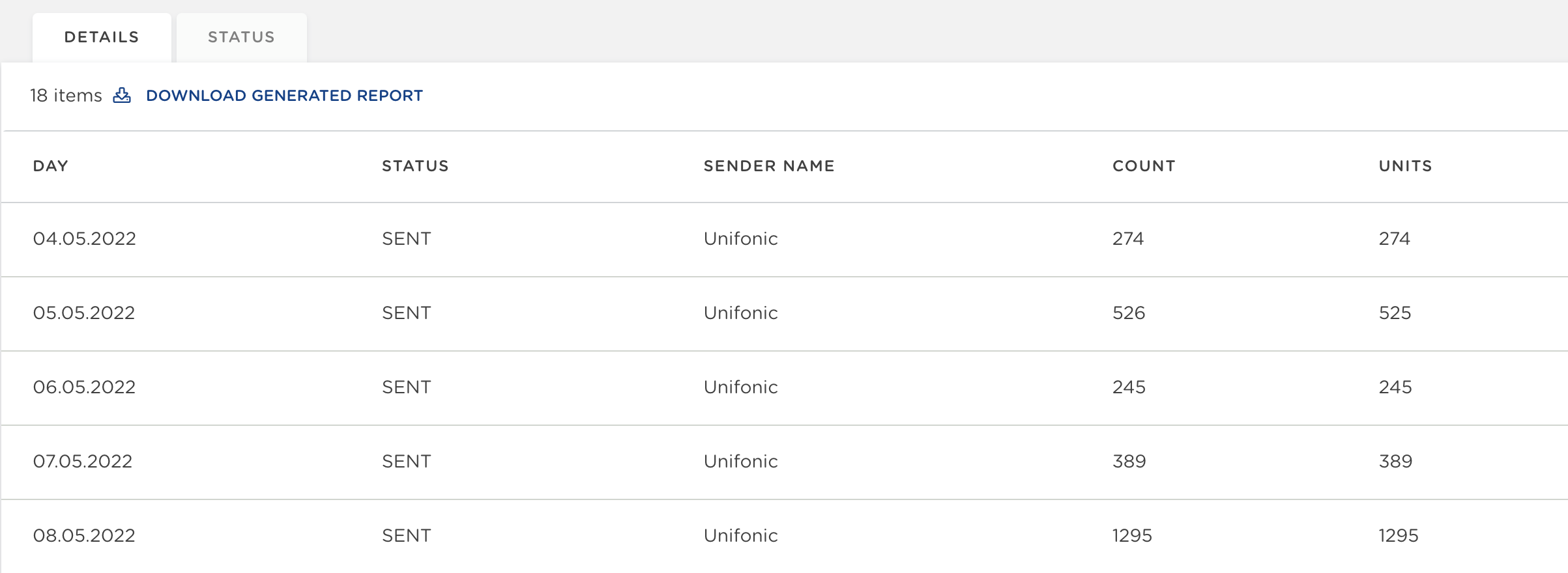
The report viewed displays the following
| Column name | Indication |
|---|---|
| Day | Indicates the day the sms was sent by the customer. |
| Status | Sent: Indicates that the sms has been sent successfully from Unifonic to the Operator (e.g: STC, Etisalat, etc.) - Common* * Not sent: Indicates that there is an issue in sending the sms. |
| Sender name | Indicates the name of the sender |
| Count | Indicates the number of SMS sent |
| Units | Indicates the number of units inside the SMS. For example, if a message is larger than 160 English characters, the message will be split into more than 1 unit. Each unit is 160 characters or less. Another example is if a message is sent with 180 characters then the count = 1 ( 1 SMS ) and the units will be 2 units; the first unit is 160 characters, and the second will have 20 characters. |
Refining Reports Results
To refine the report's results
- Click Advanced Options, a group of filters and choices are displayed.
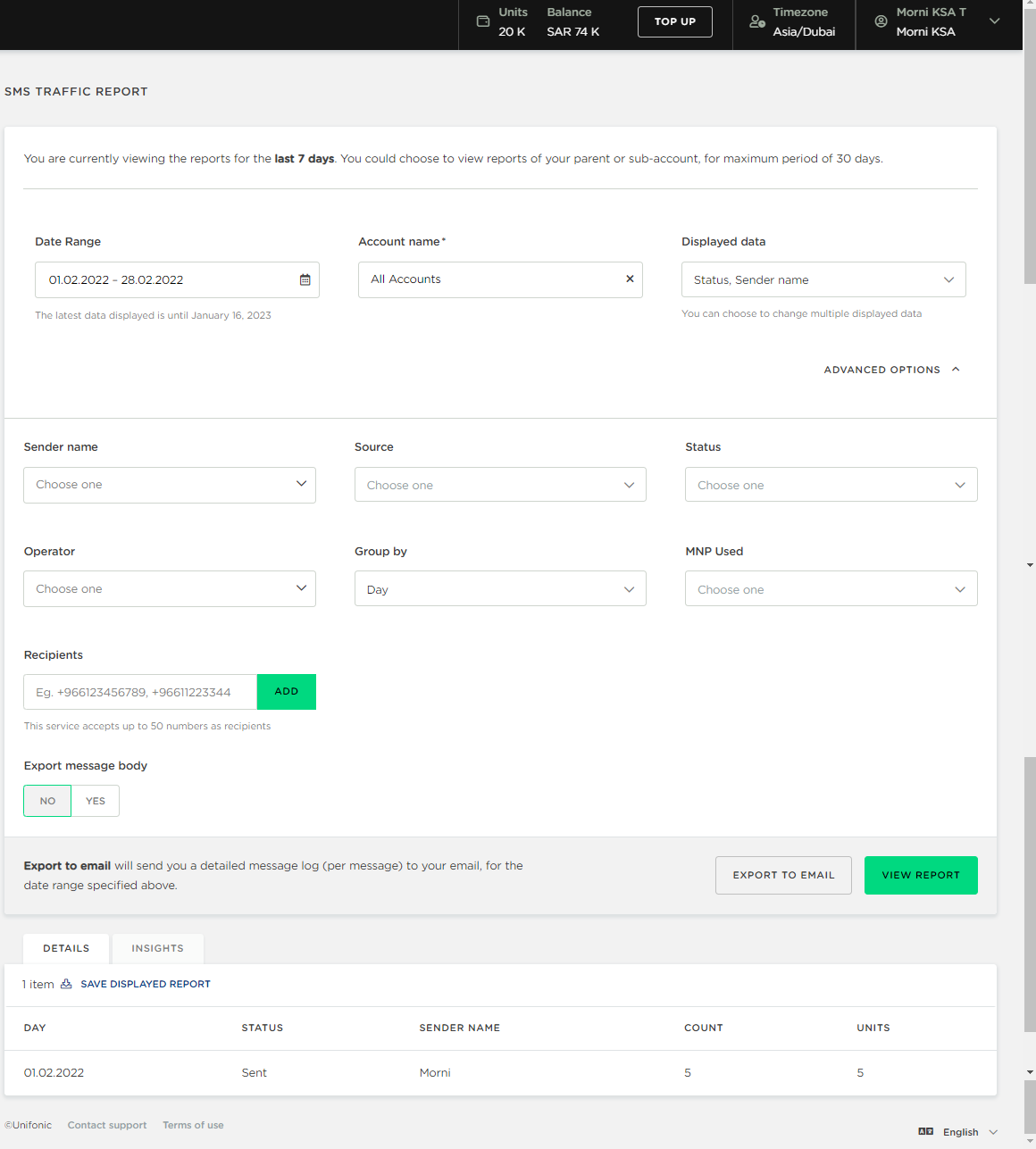
Reports can be refined with any of the following or all of them:
| Label | Description |
|---|---|
| Sender Name | The name displayed sending the SMS. |
| Source | The source of the message whether its HTTP or SMPP |
| Status | Sent: Indicates that the sms has been sent successfully from Unifonic to the Operator (e.g: STC, Etisalat, etc.) - Common* * Rejected: Indicates that there is an issue in sending the sms. |
| Operator | The operator receiving the message |
| Group by | Viewing the messages grouped by day, week, month or year. |
| Message content | Messages can be filtered by message content. |
| Recipients | Recipients numbers, up to 50 numbers can be added. |
| MNP used | Whether the MNP is being used while sending the SMS or not. |
| Export message body | Yes: The content of the messages sent will be generated and displayed in the report. No: The report will be generated without the display of the messages. |
| Encrypted message body (This toggle button is displayed when the export message body is selected as Yes.) | Yes: Even messages that are encrypted will be exported to the report. No: Encrypted message will not be generated in the report |
Note
A file with the data on the interface can be downloaded at anytime by clicking, Download Generated Report.
Updated 6 months ago